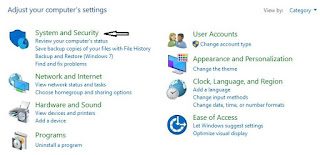How to unblock blocked websites

VPN (Virtual Proxy Network) allows you to connect your device to a secure connection to another network over the internet. Thus, it enables you to access blocked websites from your home network and puts your IP address in a land far away. You can also download the apps, open the sites blocked in your country, or use it as a way to unblock sites in school.
VPN acts as a tunnel that converts your data into garbage value that’s difficult for anyone to sniff and recognize. There are tons of free/cheap VPN services that one can use and enjoy an uninterrupted internet experience.
Check out our detailed article on what is VPN and how it works. Here are some great VPN packages for you to try —
· PIA (Private Internet Access)
· ExpressVPN
· NordVPN
How to unblock a blocked website using the built-in proxy in Epic web browser
Epic Privacy Browser has a built-in encrypted proxy.
You can download Epic Privacy Browser here.
1. Open Epic Privacy Browser.
2. Click on the red plugs icon located at the top right of the browser.
3. Click on the On button.
4. Select a location.
How to unblock a blocked website using proxy sites
A proxy site is a website hosted on a server that redirects your web browsing activity. A proxy site acts as an intermediary between you and the website you want to visit.
You can use proxy sites to access blocked websites.
1. Visit any of the proxy sites listed below.
https://www.hidemyass.com/proxy
https://www.proxysite.com
https://proxysite.site
https://unblockwebsites.net
https://hide.me/en/proxy
https://kproxy.com
https://hidester.com/proxy/
https://whoer.net/webproxy
2. Enter the URL (web address) of the website you want to unblock (e.g., www.reddit.com, www.spotify.com, etc.).
3. Press Enter.
HOW TO CREATE RESTORE POINT IN WINDOWS 10 ?
Note: Some companies, schools, or countries block proxy sites, and they might update their list of proxy sites regularly, so you might want to make a list of proxy sites.
How to find a website's IP address using an online service
1. Visit any of the online services listed below.
https://www.site24x7.com/find-ip-address-of-web-site.html
https://ipinfo.info/html/ip_checker.php
https://www.iplocation.net
https://tools.keycdn.com/geo
https://whatismyipaddress.com/hostname-ip
2. Enter the URL (web address) or domain name of the website (e.g., reddit.com, www.spotify.com, etc.).
3. Press Enter.
The group of numbers is the IP address of the website (e.g., 185.60.218.35).
How to find a website's IP address using Windows Command Prompt
In this example, I'll be using Facebook.
1. Open the Windows Command Prompt.
2. Type the following command:
ping facebook.com
3. Press Enter.
The group of numbers is the IP address of the website (e.g., 185.60.218.35).
How to find a website's IP address using the Mac OS X Terminal
1. Open the Mac OS X Terminal.
2. Type the following command:
ping facebook.com
3. Press Return (Enter).
The group of numbers is the IP address of the website (e.g., 185.60.218.35).
How to find a website's IP address using the Mac OS X Network Utility
1. Open the Mac Network Utility.
2. Open the Ping tab.
3. Type the site's domain name (e.g., facebook.com, twitter.com, yahoo.com, etc.).
4. Press Return (Enter).
5. Set the number of pings to 1.
6. Click on the Ping button.
The group of numbers is the IP address of the website (e.g., 185.60.218.35).
How to unblock a blocked website using a URL shortener
Maybe the URL (web address) of the website you want to visit is blocked, but converting the URL to another shorter URL with the help of a URL shortener might help you access the blocked site.
1. Visit any of the URL shorteners listed below.
https://windscribe.com/securelink
https://bitly.com
https://tinyurl.com
https://mcaf.ee
https://shorte.st
https://bit.do
https://tiny.cc
2. Enter the URL (web address) of the website you want to unblock (e.g., www.reddit.com, www.spotify.com, etc.).
3. Press Enter.
The URL shortener will now create a custom short URL, and this URL can be used to visit the blocked website.
Now Watch:
#UnblockWebsites2019 #OpenBlockedWebsites
TAGS Tech News Facebook Tips